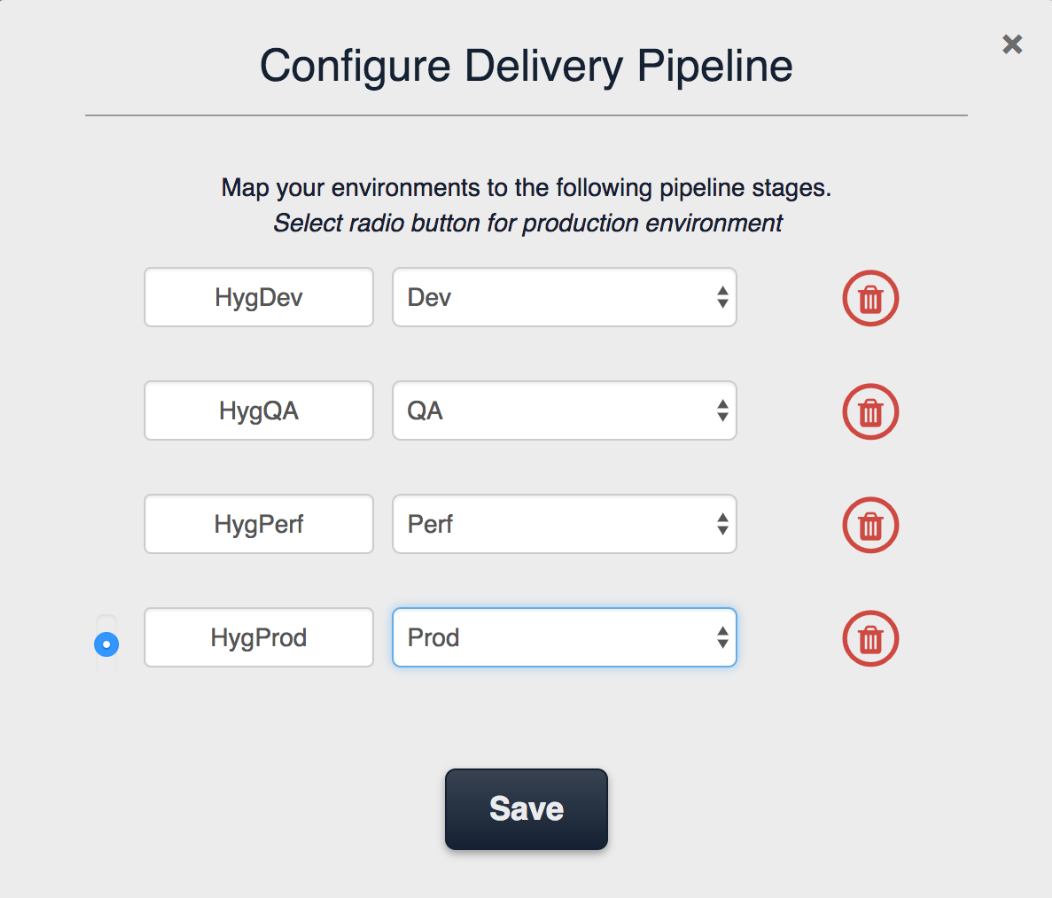The pipeline view showcases the code progression through each component’s lifecycle in the software delivery process, from initial development to the final, product deployment.
As the following screenshot shows, the screen offers immediate analysis of code progression:
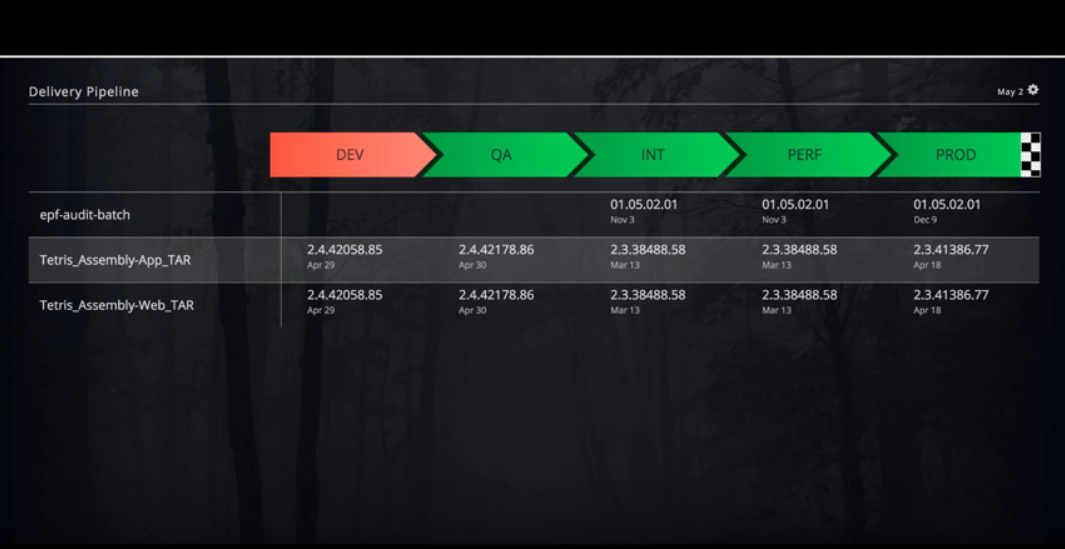
In addition, you can evaluate the code progression through its various stages through the delivery pipeline. As shown above, there is a list of executable packages with the corresponding version deployed at each stage in the delivery pipeline. Finally, the date under the version number indicates the package deployment date.
Configure the Pipeline View
To configure your delivery pipeline through the pipeline stages:
- In the Pipeline tab of your team dashboard, click Configure widget. This invokes the Configure Delivery Pipeline pop-up window.
- In the Configure Delivery Pipeline pop-up window, enter the following details:
- Click Add to enter the pipeline stage and then select the environment.
- Once you have selected an environment for each for the pipeline stage you want to configure, choose the radio button to indicate the production stage, and then click Save.
The Pipeline View is displayed for the configured environments.
The following screenshot shows the Configure Delivery Pipeline pop-up window: