To create a new widget in Hygieia:
-
Model your widget after one of the existing widgets, such as the deploy or build widget available at
/UI/src/components/widgets/. Customize your module, config, style, view, html, and “.js” files as needed. -
For the widget to appear on the dashboard, use one of the following options:
Option 1
In the
UI/src/components/templates/directory, add the following section in the template to match the widget you are building:<div class="container-fluid" widget-container dashboard="ctrl.dashboard" ng-if="template.widgetView == 'your-widget-name'"> <div class="row"> <div class="col-xs-12"> <widget name="your-widget-name" widget-title="Your-widget-title"></widget> </div> </div> </div>Option 2
When you create a team dashboard in Hygieia, in the Create a new dashboard screen, choose Select Widgets radio button. Enter all other required information and click Create. This invokes the Widget Management screen. From the list of widgets, select your widget along with any other widgets, and then click Create.
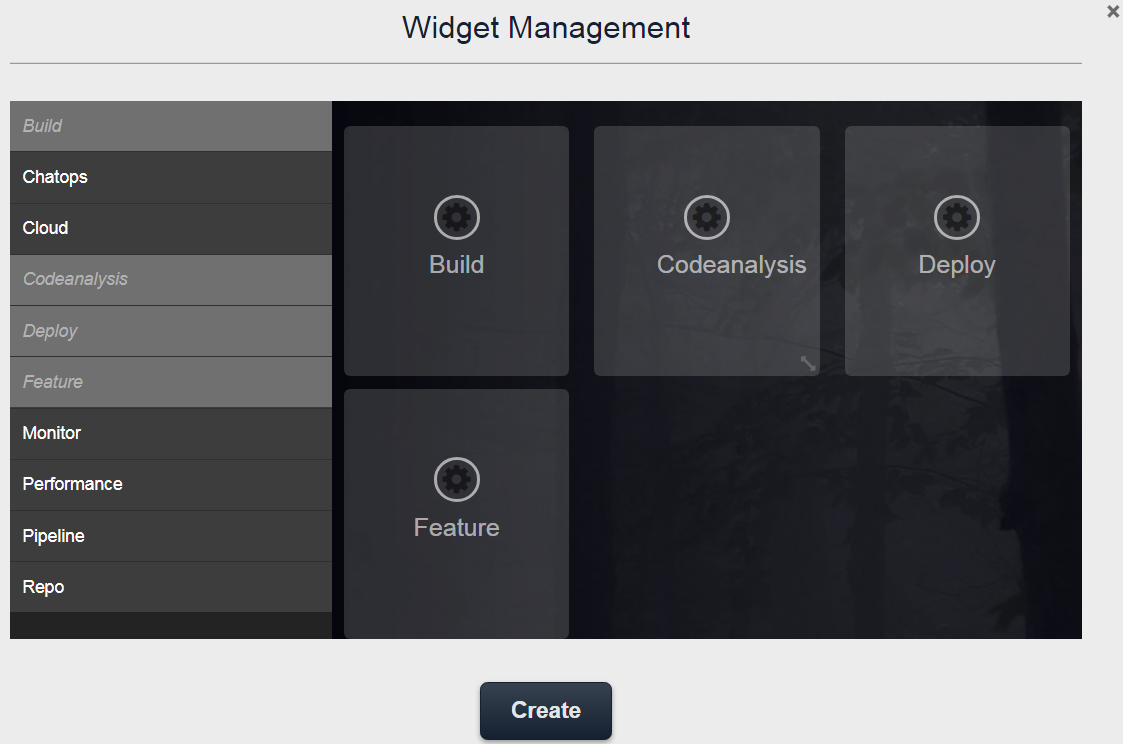
For more information, see the Team Dashboard documentation.