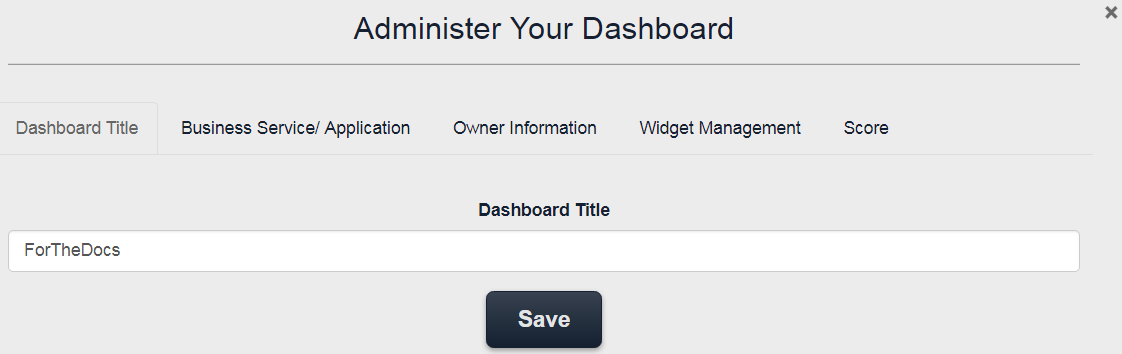Change Dashboard Settings
To change the settings for your dashboard:
- Click on the All Dashboards tab in the main console.
- In the My Dashboards section, select the dashboard you want to edit or make changes to, and then click the Settings icon to the right of the dashboard name. This invokes the Administer Your Dashboard screen.
In this screen, you can make specific changes to the dashboard in the following tabs:
- Dashboard Title - To change or edit the existing title, enter the new title, and then click Save.
- Business Service/Application - In the Business Service field, select a top-level name that supports a business function.
- Owner Information - Add or edit the Dashboard owners’ list.
- Widget Management - To add additional widgets to your dashboard, check the widgets you want to add to your dashboard, and then click Save. All checked widgets are added to the dashboard.
- Score - In this tab, check Enable Score to add the scoring feature to an existing team dashboard. Uncheck this box to remove the star ratings from your dashboard. For additional details on this feature, see the Keeping Score for Team Dashboards documentation.
Delete a Dashboard
To delete a dashboard:
- Go to All Dashboards tab in the main console.
- In the My Dashboards section, select the dashboard you want to delete, click the Delete icon to the right of the dashboard name, and then confirm deletion by clicking Delete.
The dashboard is deleted.