To create a new team dashboard:
- In the Team Dashboards tab, click Create a new dashboard. This invokes the Create a New Dashboard screen.
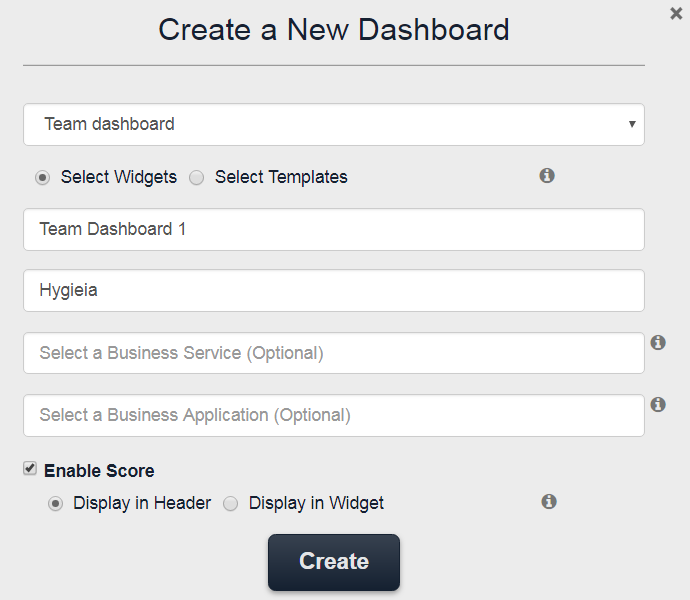
- Enter the following details:
- Select the dashboard type as Team Dashboard from the dropdown list.
- Choose Select Widgets radio button to customize the dashboard layout while creating a new dashboard.
-
Choose Select Template radio button to select a dashboard template from the dropdown list. For the team dashboard, select one of the following options:
- Cap One
- Cap One ChatOps
- Cloud Dashboard
- Split View
- Any custom template created by the dashboard administrator
- Enter the dashboard title. The title should have a minimum of 6 characters and should not contain any special characters (for example, !, #, &, _).
- Enter a business service name. This is an optional value.
- Enter a Business Application Type to support the business function. This is an optional value.
-
Enable Score – Check this box to indicate that you want to enable the scoring feature for an existing team dashboard.
Select one of the following radio-buttons to choose how the score appears on the dashboard:
-
Display in Header – Choose this option to display the overall dashboard score at the top of the team dashboard. Click on the star rating to view the score details.
-
Display in Widget – Choose this option to display the overall score as a widget on the dashboard. Click View Details on the widget to see the score details.
For additional details on this feature, see the Keeping Score for Team Dashboards documentation.
-
- Click Create.
If you have chosen Select Widgets radio button, then this option invokes the Widget Management screen.
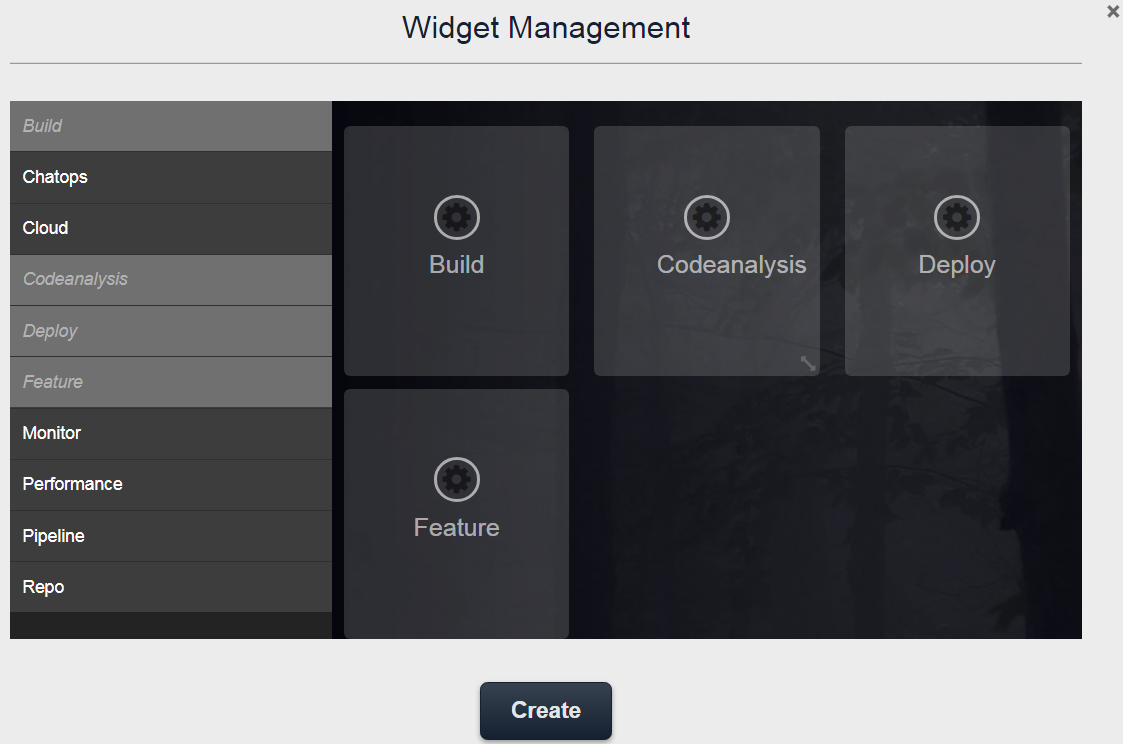
In this screen, choose widgets from the list of widgets, and then click Create. The team dashboard is created.
If you have chosen Select Template radio button, then the team dashboard is created based on the template you have selected.
For details on configuring the various widgets on the team dashboard, see Widget View documentation.